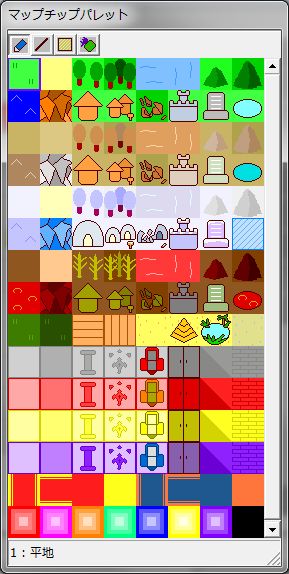Map Chip Placement Table of Contents
Map Chip Placement
To place map chips, first switch the palette mode to map chip palette.
From the main menu, select “Edit” > “Change Palette” > “Map Chip”.
Then the following window will be displayed.
Map Chip Palette Window
This map chip palette data can be edited in Database “Terrain”.
To place map chips, click and select the map chip you want from the map chip palette.
Then click on the stage map to place the map chip according to the current pen.
Right-clicking (dragging also possible) on the stage map allows you to memorize the map chip at the cursor position. (This is the eyedropper function.)
Types of Pens
The way map chips are placed changes depending on the selected pen.
The pen type can be changed by clicking the buttons at the top of the map chip palette window.
Explanation of each pen.
● Normal Pen 
Places simply.
● Line Pen 
Drags the mouse to place in a straight line.
● Rectangle Pen 
Drags the mouse to place in a rectangular shape.
● Fill Pen 
Fills an area with map chips identical to the one at the cursor position until the identical map chip is interrupted.