World Map Menu Table of Contents
World Map Window
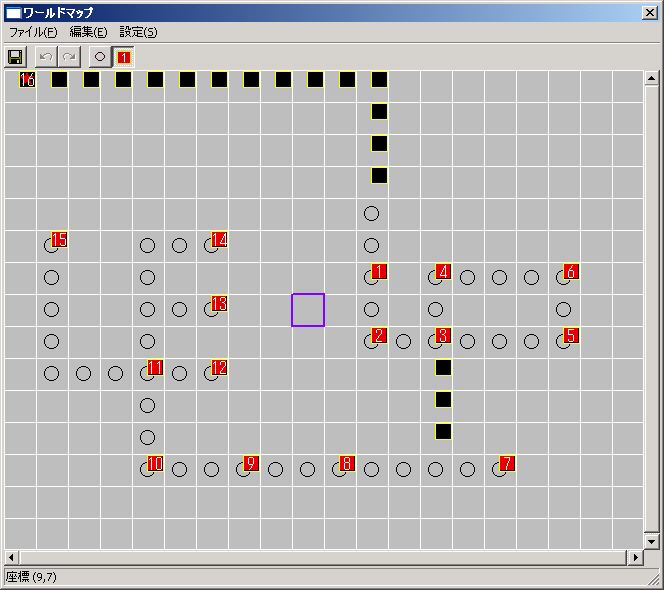
The menu at the top of the World Map window is the World Map Menu.
Each item is explained below.
“File”
● Overwrite Save
Saves the current state of the world map.
Unlike stages, only one world map can be created.
● Overwrite Save and Exit
After performing an overwrite save, returns to the main window.
● Exit without Saving
Returns to the main window without saving.
“Edit”
● Undo
Reverts the world map state to the previous one.
● Redo
Cancels the state reverted by “Undo.”
● Change Palette
Switches the type of data to place (map chip or event).
● Clear Placement Data
”Clear All Map Chips” sets all map chips to 0.
”Clear All Events” deletes all events.
“Settings”
● World Map Settings
You can configure world map settings.
World Map Settings Window
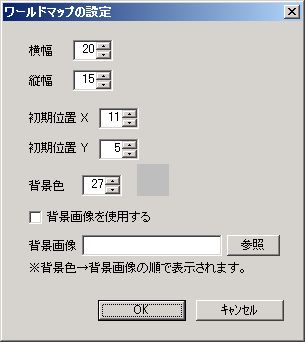
Explanation of each item:
○ Width / Height
The horizontal and vertical size of the world map.
○ Initial Position X / Y
Protagonist’s initial position.
If a stage is set at the initial position, you can play that stage immediately after starting Story Mode as an opening stage.
○ Background Color
The background color of the world map can be specified by color palette number.
○ Use Background Image
If this is checked and an arbitrary bitmap is specified in the “Background Image” item below, the background image will be displayed.
*Background color → Background image are displayed in this order. (Background image is on top).
About the Toolbar
The toolbar located below the World Map Menu corresponds to some of the World Map Menu items.
From left, it executes the same processes as “Overwrite Save,” “Undo,” “Redo,” “Map Chip Palette (Switch to),” and “Event Palette” in the World Map Menu.