“Other” > “Bitmap Conversion Tool”
Bitmap Conversion Tool
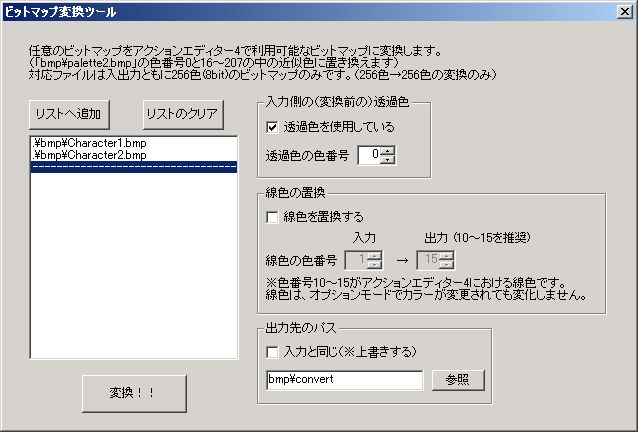
The Bitmap Conversion Tool allows you to convert any bitmap into a bitmap usable by Action Editor 4.
However, this “conversion” merely involves finding the closest color from Action Editor 4’s dedicated color palette (※) for each dot and replacing the color, so satisfactory results are often not achieved…
*Strictly speaking, from color numbers 0 and 16-207 in “Palette2.bmp” located in the “bmp” > “plt” folder.
Note that if you set “Bitmap Color Depth” to “16.77 million colors (24bit) without color palette” in the system settings, the game’s graphics will no longer depend on a color palette, so this conversion process is not necessary.
Now for the conversion procedure: First, specify one or more bitmaps in the listbox on the left side of the window using the “Add to List” button or drag-and-drop.
Next, on the right side of the window, perform the necessary settings for conversion.
The contents are as follows:
● Input side (before conversion) transparency color
The transparency color (background color) on the input side.
If this is incorrect, the conversion will not be successful either.
● Line color replacement
Line color (outline) replacement settings.
Since Action Editor 4’s line colors (colors not changed by the game’s “Color” option) are color numbers 10-15, it’s recommended that output line colors be 10-15.
If you don’t mind the line (outline) color changing with “Color”, or if you completely ignore “Color”, it’s a good idea to uncheck “Replace line color”.
In the first place, “Color” only functions in DirectDraw mode with an 8bit (256 color) screen, so I think it’s fine to ignore it.
● Output path
The save destination path.
Finally, click the “Convert” button, and if the conversion complete message appears, the conversion is finished.