Main Menu Table of Contents
Main Window
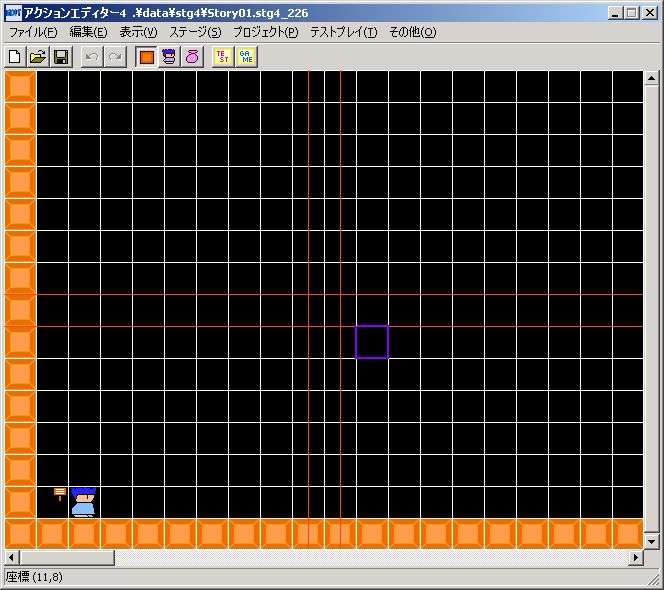
The menu at the top of the main window is called the main menu.
Each item is explained below.
“File”
● Create New Stage
Creates a new stage.
New Stage Creation Window
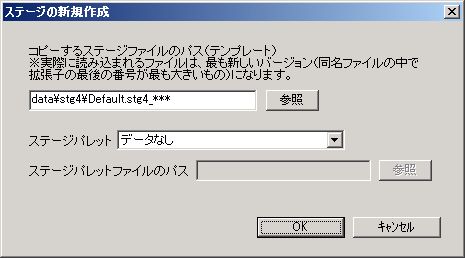
○ Path to stage file to copy (Template)
This determines the initial state of the stage, excluding the stage palette.
Whether you input the version part of the extension or not, the latest version will be read, so it’s fine to use “.stg4_***” or “.stg4_”, etc.
○ Stage Palette
Initial state of the stage palette.
● Open Stage
Loads a stage from an existing stage file (.stg4_).
You can load old version stage files, but you cannot load stage files with a newer version than the editor.
By the way, you can identify the stage file version by its extension. (The "" part of the filename “~.stg_*” represents the version).
● Close Stage
Closes the currently edited stage.
● Overwrite Save Common Palette & Overwrite Save Stage
Overwrites and saves the common palette and the currently edited stage.
If the editor version differs between the previous save and the current one, it will always be a new save.
At this time, the old version of the stage file will be automatically backed up to the “data” > “stg4” > “old_ver” folder. (You can also prevent backup in the “Project” > “Project Options” settings.)
● Overwrite Save Common Palette & New Save Stage
Overwrites and saves the common palette, then saves the currently edited stage as a new file.
● Overwrite Save Common Palette
Overwrites and saves the common palette.
“Edit”
● Undo
Undoes the most recent operation performed on the stage window.
The state of the common palette and stage palette cannot be undone.
● Redo
Cancels the state reverted by “Undo.”
● Change Palette
Switches the palette mode (Block or Character or Item).
● Clear Placement Data
Deletes all placed data.
“View”
● Common Palette
Toggles the display/hide of the common palette window.
● Stage Palette
Toggles the display/hide of the stage palette window.
● Group Information
Toggles the display/hide of the group information window.
“Stage”
● Stage Settings
Configures stage-wide settings, such as changing stage size.
For details, refer to Main Menu “Stage” > “Stage Settings”.
● Load Stage Palette
Loads a stage palette from an existing stage palette file (.plt4).
● Save Stage Palette
Saves only the stage palette portion of the currently edited stage to a separate file.
● Stage Options
Sets the editor’s behavior for the current stage.
Stage Options Window

○ Undo Count
How many times the “Undo” operation can be performed for stage edits.
**If your computer’s physical memory is insufficient, attempts to increase the count will be denied.
The larger the stage size, the more restricted the undo count will be.
**
○ Mouse Wheel Scroll Direction
Whether the stage scrolls horizontally or vertically with mouse wheel operation.
“Project”
● Database
Sets up databases for animations, BGM, and more.
For details, refer to Main Menu “Project” > “Database”.
● World Map
Edits the world map.
For details, refer to World Map Chip Placement, World Map Event Placement, World Map Menu.
● System
Configures the overall game system.
For details, refer to Main Menu “Project” > “System”.
● Project Options
Configures the editor’s behavior for this game.
For details, refer to Main Menu “Project” > “Options”.
“Test Play”
When test play is executed, the currently edited stage and common palette are automatically overwritten and saved.
During test play, “test play only” flows will operate.
Also, during test play, even if you achieve a good score, it cannot be registered in the ranking.
● Test Play
Tests the currently edited stage individually.
● Test Play Entire Game
Tests the entire game.
“Other”
● Bitmap Conversion Tool
Converts any bitmap to a bitmap usable in Action Editor 4.
For details, refer to Main Menu “Other” > “Bitmap Conversion Tool”.